How to Make Cells Bigger in Google Sheets
This article will explain how to make cells larger in size in Google Sheets.
Why make Cells Bigger in Google Sheets?
Increasing the size of cells in Google Sheets allows for increased readability and better formatting in your workbook. This can be useful when preparing visuals for clients to ensure each cell can accommodate any data or text that needs to be relayed.
You can increase the size of cells in just a few simple steps.
- Select the column that you wish to make bigger.
- To select a column, simply select the column heading above the column containing the cells you wish to make bigger.
- Once you have selected the correct column, click the small arrow next to the heading, which will display a drop down of options. From the drop down, select “Resize the Column”.
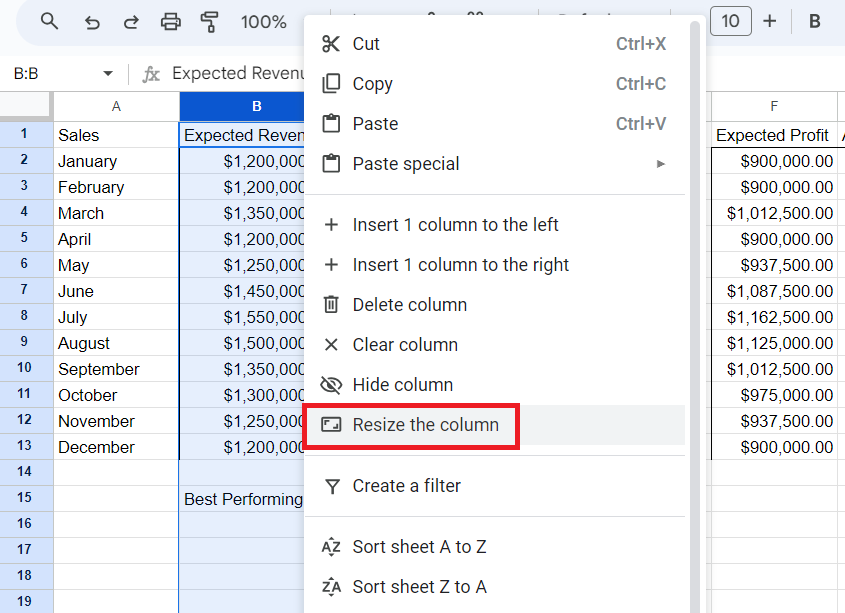
- From here, you can either manually input your desired column size or select “Fit to Data” to allow your column width to increase to fit your information into one cell.
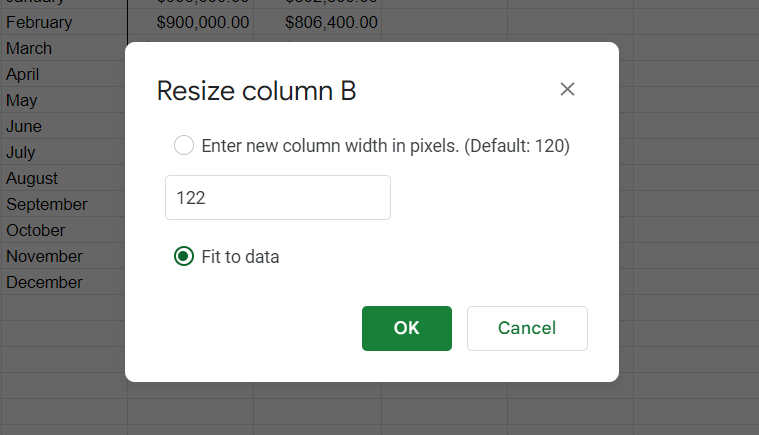
What if I don’t want my columns to be wider?
There is one other way to ensure all relevant information is displayed in a cell without expanding the size of your columns horizontally. You can also Wrap Text in Google Sheets, which gives you different options to change how your data is displayed in Google Sheets.
Wrapping your text will make your cell larger vertically, rather than horizontally. This will allow you to display your text into one cell without making your columns wider.


