COUNTA Function in Google Sheets: Explained
In this article, you will learn what the COUNTA function is and how to use it in Google Sheets.
The COUNTA formula is beneficial when you want to count the number of cells containing all types of values - texts, dates, times, and numbers.
How to use the COUNTA formula in Google Sheets
- Type “=COUNTA(” or go to “Insert” → “Function” (or directly navigate to the “Functions” icon) → “Statistical” → “COUNTA”.
- Select a range or an array containing all values, the number of which you want to count
- Press the “Enter” key.

The general syntax is as follows:
Value1: This argument should be a cell, range, or array.
Value2: If you need to select other ranges, you can add as value2, value3, ….
Note
- The COUNTA function counts the number of all kinds of values, even when a specific value appears more than once in a data set. Even whitespace in a cell is considered a value and counted by the formula.
- The function does not count the number of entirely blank cells, though it counts the number of cells containing only whitespace(s).
- Ensure all values whose numbers you count don’t have hidden text such as “‘“, or an apostrophe. For example, if a cell input is “‘7”, it looks like “7”.
Look at the example in the following screenshot. The eight cells are in the formula range, and the COUNTA formula returns seven. This is because it doesn’t count the number of a completely blank cell.
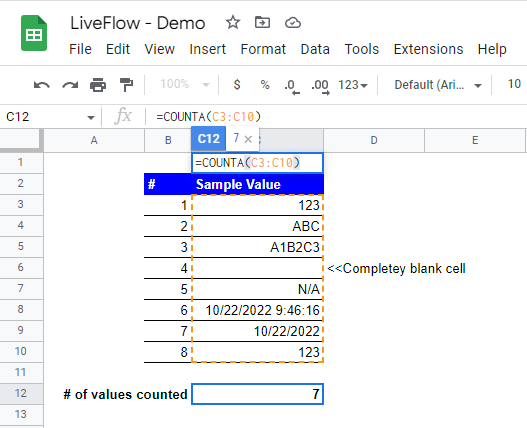
What is the difference between the COUNT and COUNTA functions in Google Sheets?
COUNTA stands for “count all”. The difference is that the COUNTA counts everything, including numbers, texts, dates, and times whereas the COUNT counts only numeric values, including dates and times. They are in common that they don’t count the number of blank cells.
The following picture shows the comparison of the two formulas. Both functions refer to the range of the eight cells as “value”. The check marks on the right hand of the table mean the formulas consider them countable values.
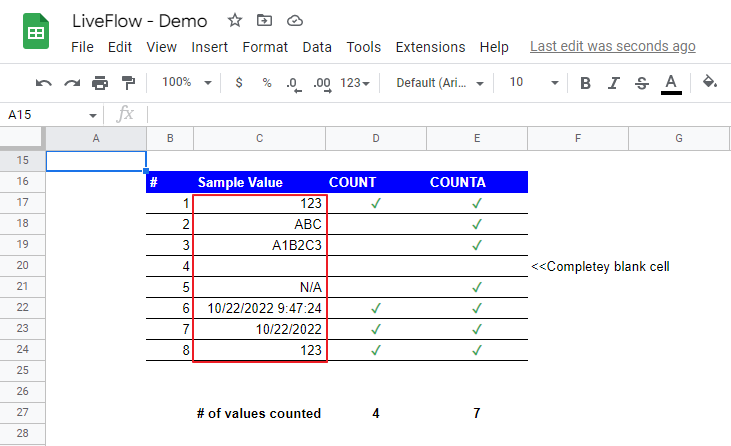
If you want to count the number of entirely blank cells, you can use the COUNTBLANK function.
What is the difference between the COUNTIF and COUNTA functions?
The COUNTIF function is the formula that helps you count the number of values that meet a particular criterion.
If you have more than one condition, you need to use the COUNTIFS function. On the other hand, you can’t set up requirements for the COUNTA function.

