ADD Function in Google Sheets: Explained
In this article, you will learn how to use the ADD formula in Google Sheets.
What is the ADD formula in Google Sheets?
In Google Sheets, the ADD function allows you to add together two values. Note that the ADD function takes only two values as arguments and doesn‘t take an array or range as input.
How do you use the ADD function in Google Sheets?
Here is the syntax for the ADD function:
value1 and value2 are the cell references or manually input values you want to sum up.
For example, if you want to add 1 and 2, you can use the following formula:
As another example, to add the values in cells A1 and B1, you would use the following formula:
You can see the two examples above in the following screenshot.
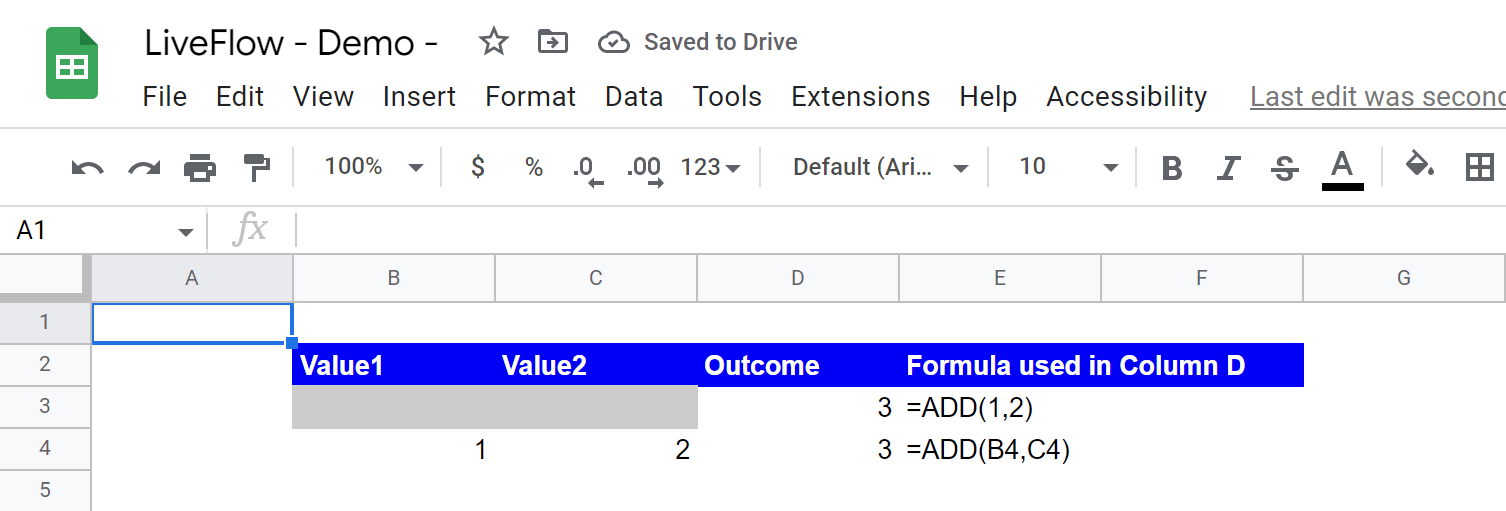
What is the alternative to the ADD function in Google Sheets?
You can use a plus sign “+” as an operator for addition in Google Sheets. For instance, if you want to add 1 and 2, you can insert the following formula in a cell:
A cell reference can be used in addition. For example, if you want to add 1 in cell B1 and 2 in cell C1, the formula would be as follows:

