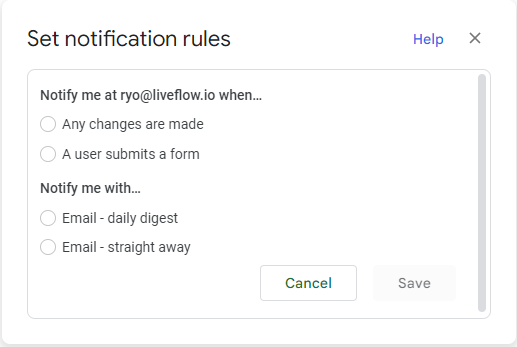How to Set Up Notifications in Google Sheets
In this article, you will learn how to change notification settings in Google Sheets.
Learn what notifications are and how to collaborate with other editors in Google Sheets.
What is a notification in Google Sheets?
A notification in Google Sheets is a message or alert triggered by a specific event in a spreadsheet, such as when a cell is edited or a form is submitted. Notifications can be sent to your email address.
Notifications can help keep track of changes in a spreadsheet and alert other people when certain events occur. For example, you could set up a notification to alert your team when a new row is added to a data tracking sheet or when a form is submitted with new customer information.
To set up notifications in Google Sheets, you can use the "Notification settings" feature in the "Tools" menu. This allows you to create rules for different events and recipients, and to customize the delivery method for each rule. You can learn how to change the settings in the following section.
How to change notification settings in Google Sheets
To set up notifications in Google Sheets, follow these steps:
- Open the Google Sheets file that you want to receive notifications for.
- Click on the "Tools" menu at the top of the screen, and then click on "Notification settings".
- Select “Edit notifications” or “Comment notifications”. The former item brings up the “Set notification rules” window. The latter choice shows the “Notification settings” window.
- In the "Set notification rules" field, you can change the timing and frequency of receiving notifications (see the picture below for available choices)
- In the "Notification settings" field, you can determine what type of comments are informed of to you. (see the picture below for available choices)
- Click the "Save" or “OK” button to save the notification rule.
You can change the notification settings whenever you want.