How to Make a Table in Google Sheets
In this article, you will learn how to make a table in Google Sheets. A table allows you to organize and streamline your data and save time and effort. Learn how to insert a table and get your work done quickly.
Why do you insert a table in Google Sheets?
- Tables make it easier to organize and analyze your data. You can use table features like sorting, filtering, and conditional formatting to quickly find and highlight important information.
- Tables can help you avoid errors in your formulas. If you reference a cell or range of cells within a table, the reference will automatically adjust if you add or remove data.
- Tables make it easy to collaborate with others. You can share a table with other users, and they can edit the data or add comments to specific cells.
Using tables in Google Sheets can help you save time and effort when working with data in your spreadsheets.
How to create a table in Google Sheets
To make a table in Google Sheets, you need to do some work, as there is no one-stop function to insert a table. Here's how to make a table in Google Sheets.
Pattern 1: - Use alternating color function
- Prepare a dataset to which you want to apply table formatting.
- Select the entire data range.
- Go to the “Format” tab and select “Alternating color”.
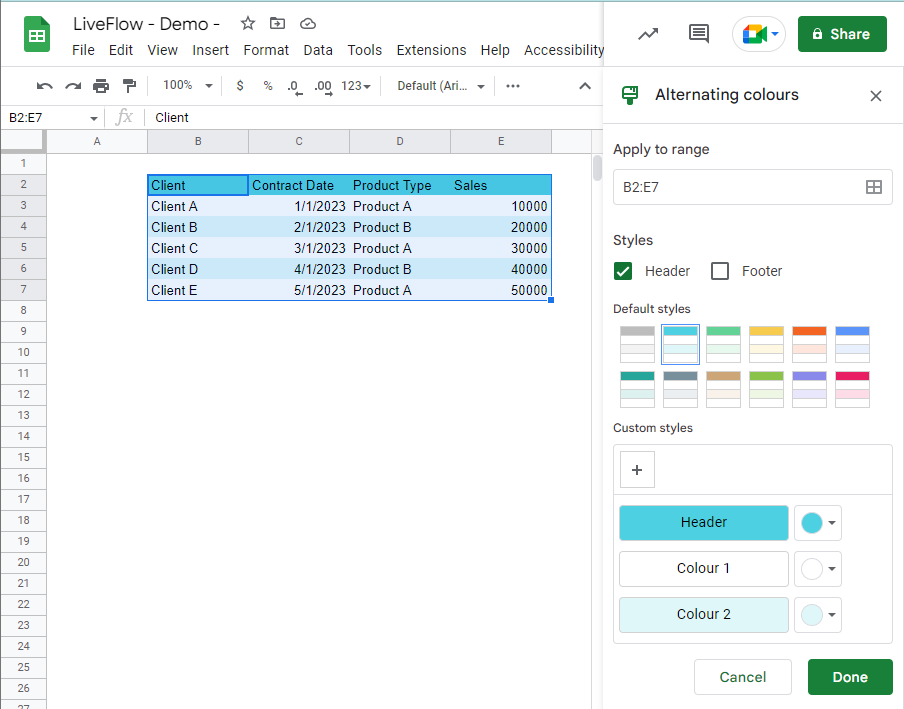
Learn more about alternating row or column colors in Google Sheets by reading through the following pages.
How to Alternate Row Colors in Google Sheets
Alternate Column Colors in Google Sheets: Explained
Pattern 2: - Create a table by yourself
- Prepare a dataset to which you want to apply table formatting.
- Select headers and fill the cells with your favorite color.
- Change font color and style.
- Add a border for a row right below the headers, and copy the format to other rows by using the “Format only” copy.
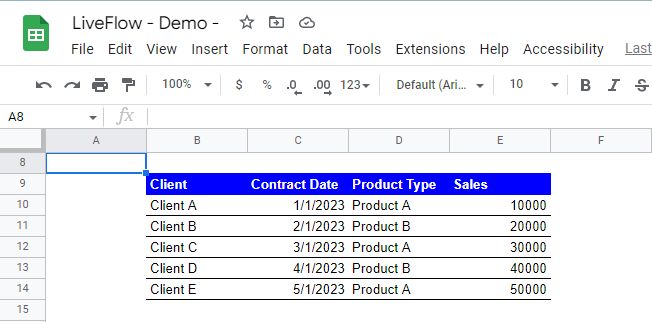
Check the following articles if you don’t know how to fill in color, add borders, and change the font style.
How to Color Cells in Google Sheets
How to Add Borders in Google Sheets
How to Make Text Bold, Italic, and Strikethrough in Google Sheets
With one of these methods, you can easily make a table in Google Sheets. Next, learn how to add a filter function to your table.
How to add a filter to the table you create
- Select the headers again.
- Navigate to the “Data” tab.
- Select “Create a filter”.

Visit this web page to learn more about a filter: FILTER Function in Google Sheets: Explained

