How to Change Time Zone Setting in Google Sheets
In this article, you will learn how to change your time zone setting in Google Sheets.
This change may be necessary when you need to record your edit history or use time-related functions with time in a specific time zone, which is different from the time zone in which you usually work.
How to make a change in your time zone setting in Google Sheets
- Open a worksheet in Google Sheets.
- Navigate to the “File” tab and select “Setting”, which shows a pop-up window.
- Ensure you are in the “General” tab.
- Choose a time zone you want to set in “Time zone”.
- Click “Save settings” at the bottom right in the pop-up window.
Steps 1 and 2
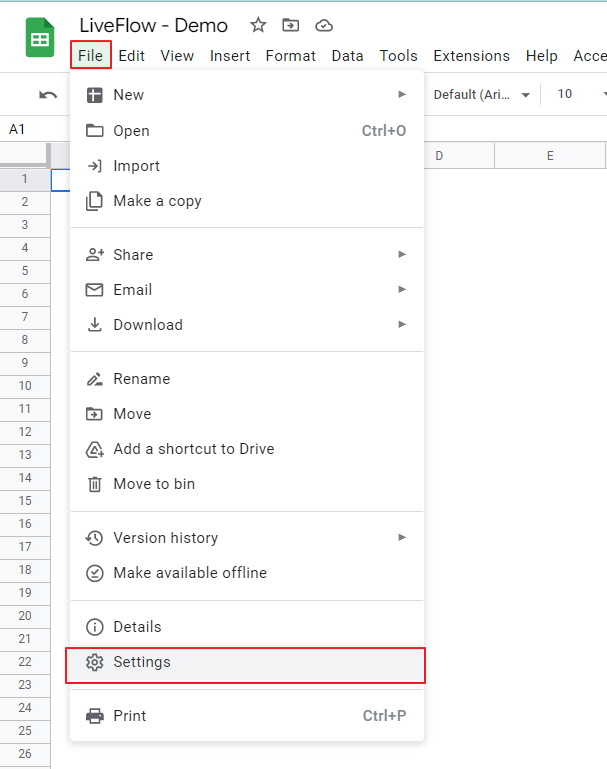
Steps 3 and 5


