How to Use EDATE Function in Google Sheets
In this article, you will learn how to utilize the EDATE formula in Google Sheets. The EDATE formula is beneficial when you need to know a date that is a specific number of months before or after a particular date.
How to use the EDATE formula in Google Sheets
- Type “=EDATE(” or navigate to “Insert” → “Function” → “Date” → “EDATE”.
- Enter “start_date” and “months” by manual input or cell reference.
- Press the “Enter” key.
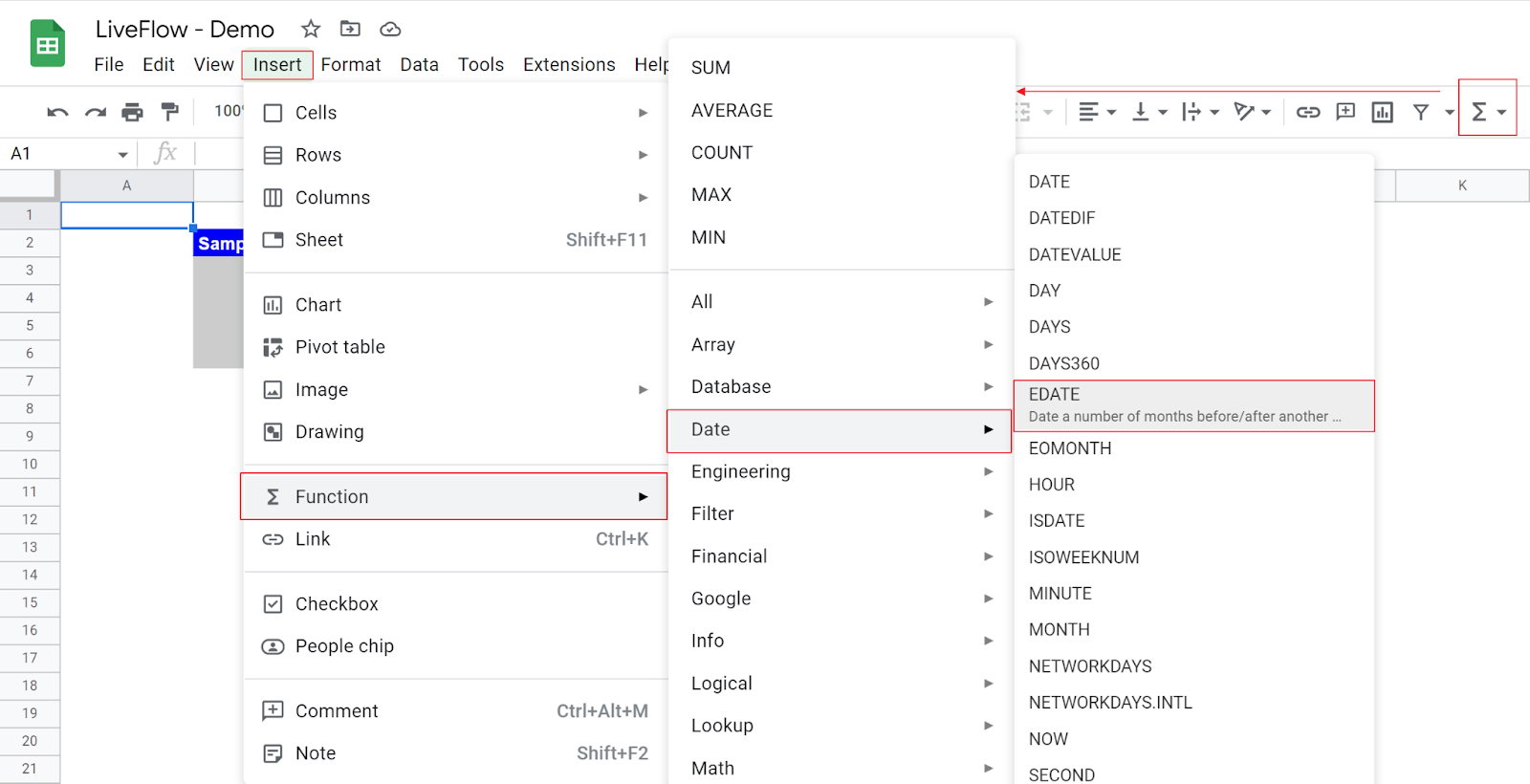
The general formula is as follows:
Start_date: A date from which the formula computes another date based on the input in “months” defined in the following argument.
Months: The number of months that is added (if positive) or subtracted (if negative) to the “start_date”. You can input a positive or negative number or zero in this argument.
This formula is helpful when you want to compute a date particular number of months before or after another date. (e.g., five months after today or eleven months before 10/3/2022). Look at the examples in the following screenshots.
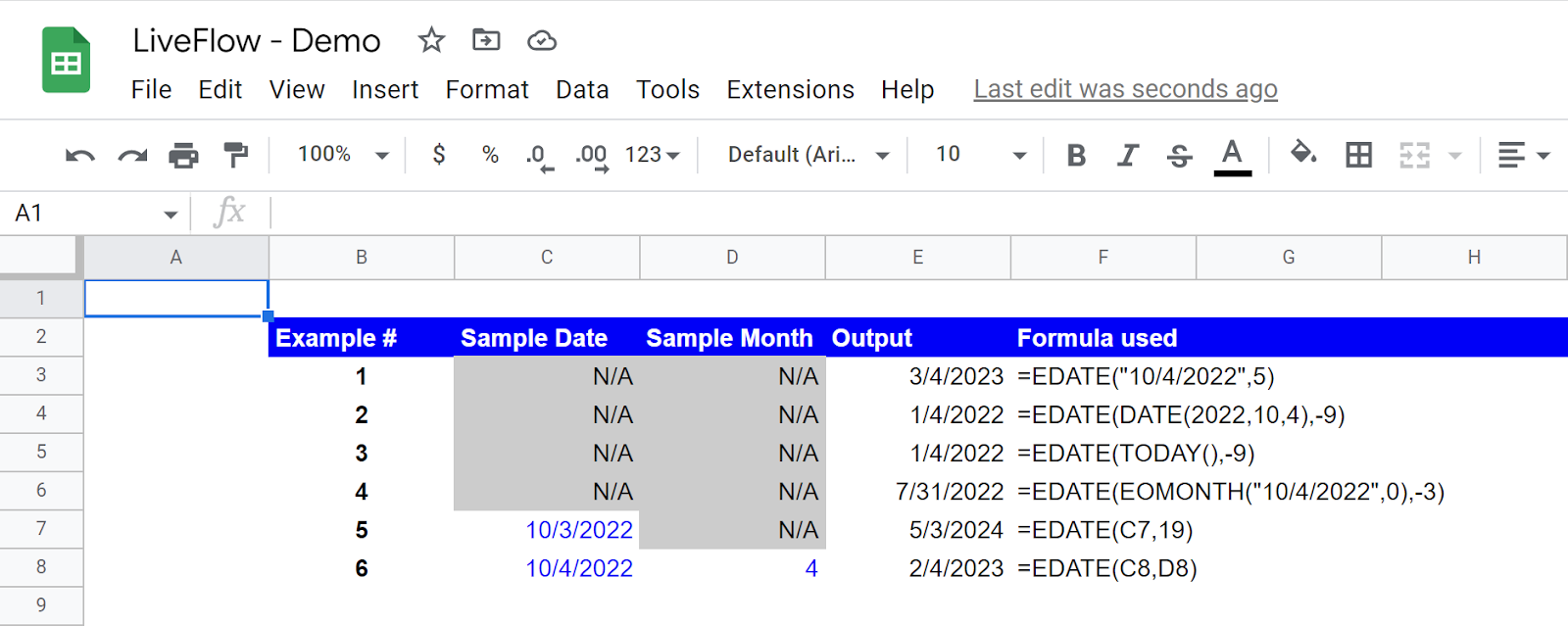
Example #1
Start_date: “10/4/2022”
Months: 5
This formula shows the date five months after 10/4/2022.
Example #2
Start_date: DATE(2022,10,4)
Months: -9
This formula shows the date nine months before 10/4/2022.
The DATE function is helpful for inputting a date correctly. Check this article to learn how to use it.
Example #3
Start_date: TODAY()
Months: -9
This formula shows the date nine months before TODAY()*.
*The date when this article was written is 10/4/2022.
This example presents that a formula is used to fill “start_date” in the first argument.
Example #4
Start_date: EOMONTH(“10/4/2022”,0) (Note: the formula left returns 10/31/2022)
Months: -3
This formula shows the date three months before 10/31/2022.
This example shows the EDATE formula containing another date-related function. The EOMONTH function helps you know the end date of a specific month. Check this article to learn how to use it.
Example #5
Start_date: C7
Months: 19
This formula shows the date nineteen months after 10/3/2022.
This example shows a case of the EDATE formula incorporating cell reference for its input.
Example #6
Start_date: C8
Months: D8
This formula shows the date four months after 10/4/2022.
This example shows another case of the EDATE formula incorporating cell reference for its input.

