LEFT Function in Google Sheets: Explained
In this article, you will learn how to use the LEFT function in Google Sheets.
How to Use the LEFT formula in Google Sheets
- Type “=LEFT(” or go to “Insert” → “Function” → “TEXT” → “LEFT”
- Select a text by cell reference or manual input for “string”
- Define how many letters the formula pull out from the begging of the text string by entering value at “number_of_characters”
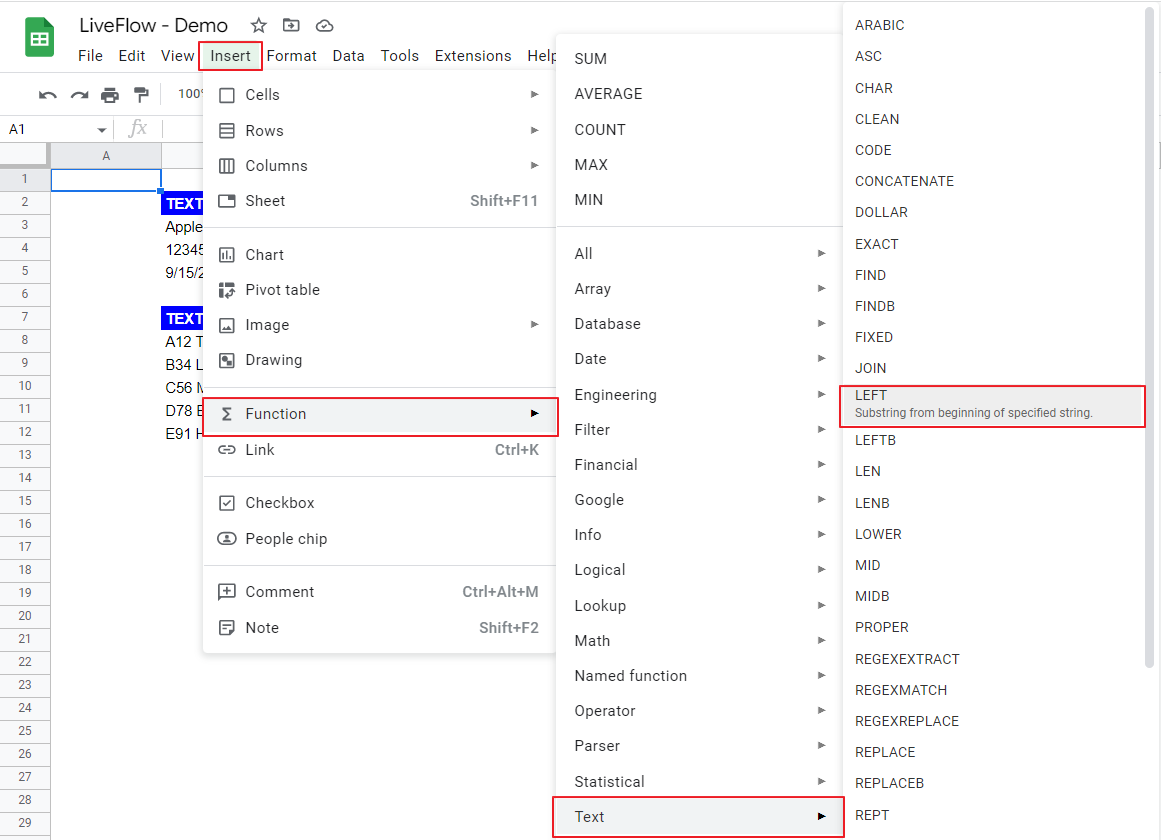
The generic syntax is as follows:
Look at the examples in the picture below. The top table shows how the LEFT function works and the second one shows how you can use the formula to clean up a data set.
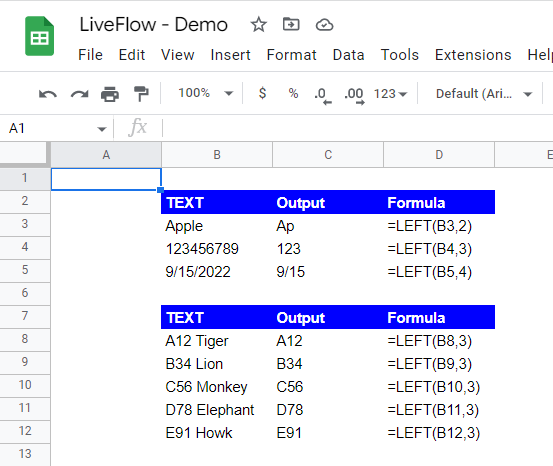
As you can see at the upper table, you can pull out characters from a text, a number and a date. This function is beneficial especially when you have a list of items with a specific number of code or words with a specific number of letters, and you want to extract them as independent values..
How do you use the RIGHT function in Google Sheets?
You can use the RIGHT function in the similar way with the LEFT function. Learn how to use the RIGHT function in Google Sheets here: How to Use RIGHT Function in Google Sheets
How do you align left and right text in Google Docs?
Go to this page to learn how to align texts in Google Sheets: How to Align Text in Google Sheets.

