How to Use RIGHT Function in Google Sheets
In this article, you will learn the RIGHT formula and how to use it in Google Sheets.
What is the RIGHT function in Google Sheets?
The RIGHT formula is a simple one. The RIGHT enables you to extract a specified number of letters from the end of a specified value such as text, date and number.
How to use the RIGHT formula in Google Sheets
- Type “=RIGHT” or go to “Insert” → “Function” → “TEXT” → “RIGHT”
- Select a text by cell reference or manual input for “string”
- Define how many letters the formula pull out from the begging of the text string by entering value at “number_of_characters”
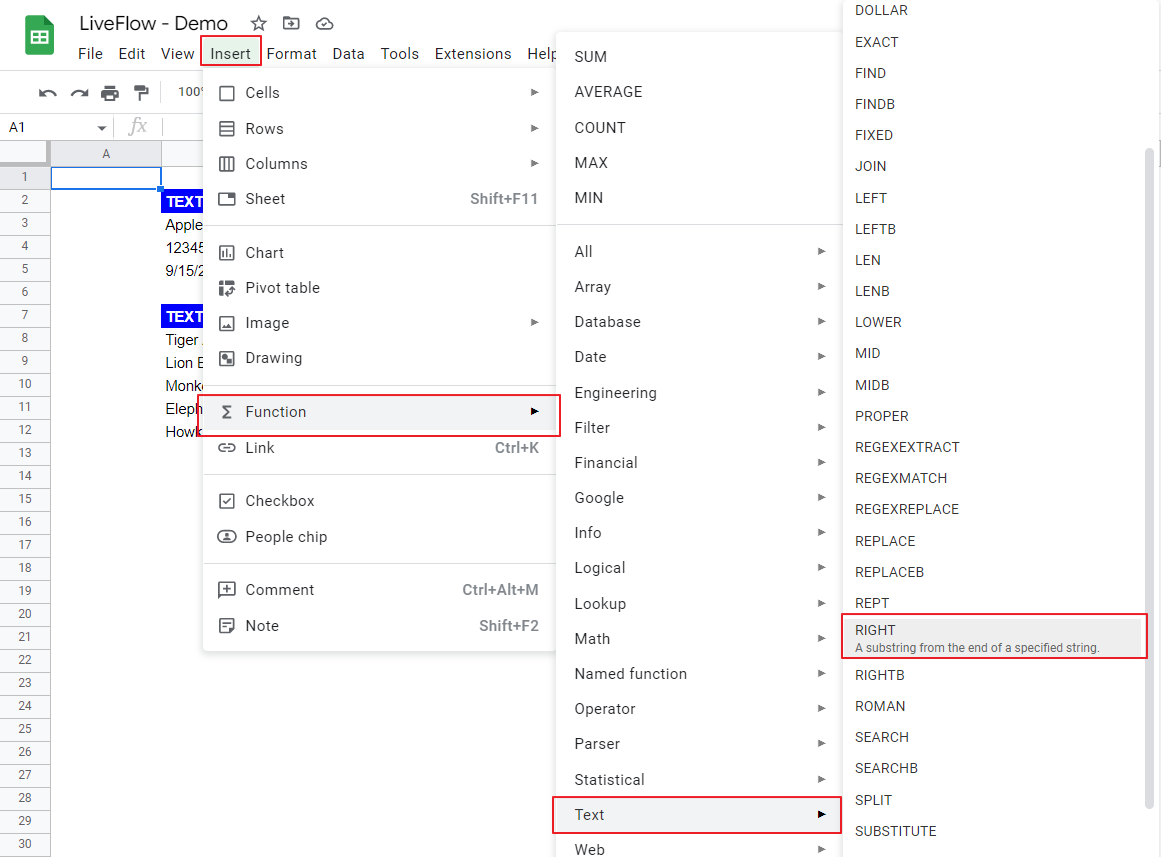
The generic syntax is as follows:
Look at the examples in the picture below. The top table shows how the RIGHT function works and the second one shows how you can use the formula to clean up a data set.
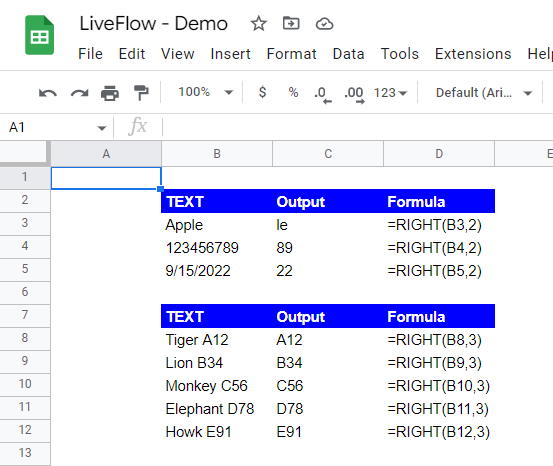
As you can see at the upper table, you can pull out characters from a text, a number and a date. This function is beneficial especially when you have a list of items with a specific number of code or words with a specific number of letters, and you want to extract them as independent values.
How do you use LEFT function in Google Sheets?
It’s very similar to the RIGHT function. Check this article to learn how to use the LEFT function in Google Sheets.
How do I align right in Google Sheets?
Read this article: How to Align Text in Google Sheets to learn how to align text in Google Sheets.

