How to Use FORMULATEXT Function in Google Sheets
In this article, you will learn how to use the FORMULATEXT formula in Google Sheets.
What is the purpose of the FORMULATEXT?
This function allows you to show formula in a cell as text. Typically, when you want to see a formula in a cell, you need to put your cursor on the cell and look at the formula bar or press “F2”.
With the FORMUEATEXT, you can make a formula remain on the sheet even when your cursor is not on the cell containing the formula.
How to use the FORMULATEXT formula in Google Sheets
- Type “=FORMULATEXT(” or go to “Insert” → “Function” → “Info” → “FORMULATEXT”
- Refer to a cell containing a formula that you want make visible
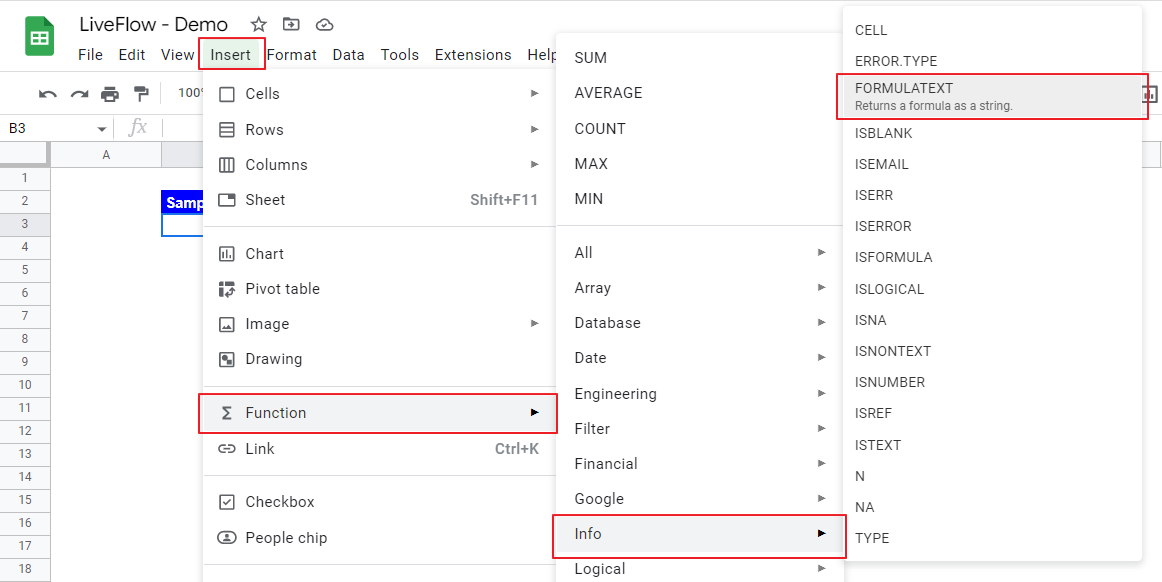
The generic syntax of the formula is as follows:
Cell: You just need to refer a cell that contains the formula you want to make visible.
The following screenshots includes five examples of the application of the FORMULATEXT. You can see specific formulas in Column E. They are visible because of each FOUMULATEXT function from cell E3 to cell E8.
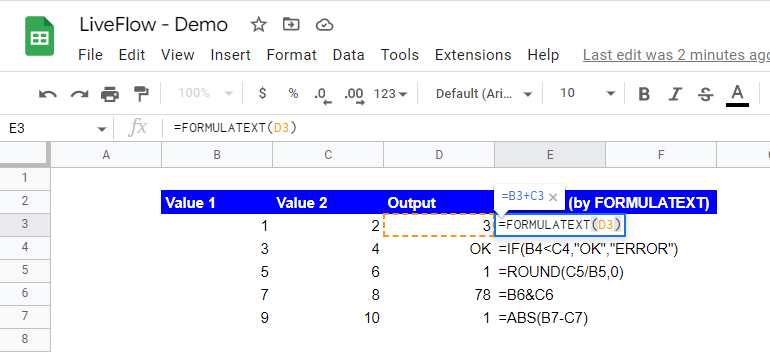
How do I use the autofill function in Google Sheets?
Check the following article if you want to know how to turn on and use the autofill function in Google Sheets: Autofill Function in Google Sheets: Explained

