How to Switch Tabs in Google Sheets
In this article, we explain how you can move to another tab/sheet in Google Sheets.
How do I change tabs in Google Sheets?
Here is a way. This way is simple and quick when you have a small number of sheets.
- Go to the bottom of a Google Sheet and point your cursor at a tab you want to go to.
- Left-click it, and now you are on a different sheet.
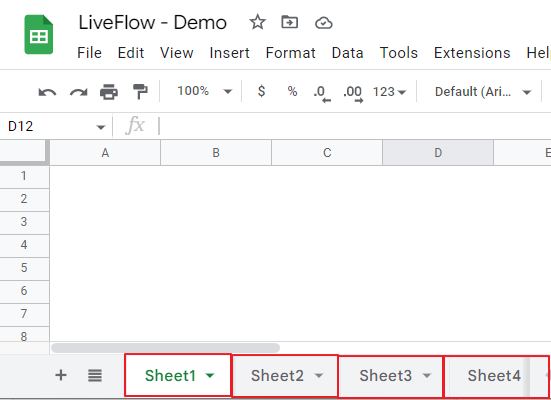
Another quick way to move to another sheet is to use shortcuts:
- Hold down “Alt” and press “Down Arrow,” which brings you to the next tab to the right, or “Up Arrow,” which carries you to the next tab to the left, if you are using Windows PC. If you are on Mac, you can use the “Option” key instead of the “Alt” key and Up or Down Arrows.
- Repeat this action until you get to a tab you want to reach.
This is the third way to switch tabs. This is helpful when you have a lot of sheets in a file, and the two approaches above are a bit time-consuming.
- Go to the bottom of a Google Sheet.
- Click the “All sheets” icon next to the “Add sheet” icon (“+” icon).
- Select a tab you want to go, to and right-click it.


