CLEAN Formula in Excel: Explained
In this article you will learn how to use the CLEAN function in Excel.
What does the CLEAN function in Excel do?
The CLEAN formula in Excel is used to remove non-printable characters from text. Non-printable characters include things like line breaks, tab characters, and other non-visible characters that can cause problems when working with data.
What are the uses of the CLEAN formula in Excel?
The CLEAN formula in Excel has several uses, including:
- Removing non-printable characters: As mentioned before, the CLEAN formula can be used to remove non-printable characters from text, such as line breaks, carriage returns, and tab characters. This is useful when dealing with user input.
- Cleaning up imported data: When you import data from other sources, such as a database or a website, it may contain non-printable characters that can cause issues when working with the data.
- Removing leading and trailing spaces: Sometimes, text in cells may contain leading or trailing spaces, which can cause issues when working with the data. The CLEAN formula can be used to remove these spaces and ensure that the data is clean and consistent.
- Fixing text encoding issues: If you're working with text that has been encoded in a different format, such as UTF-8 or ISO-8859-1, the text may contain characters that cannot be displayed properly. The CLEAN formula can be used to remove these characters and ensure that the text is displayed correctly.
Overall, the CLEAN formula is a useful tool for cleaning up text data in Excel and ensuring that it is consistent and easy to work with.
How to use the CLEAN function in Excel?
The syntax for using the CLEAN formula in Excel is as follows:
“text” is the cell or text string that you want to remove non-printable characters from. The formula returns the cleaned text as a result.
For example, if you have a cell containing the text "Hello<tab>World" (where "<tab>" represents a tab character), the formula =CLEAN(A1) would remove the tab character and return the text "HelloWorld".
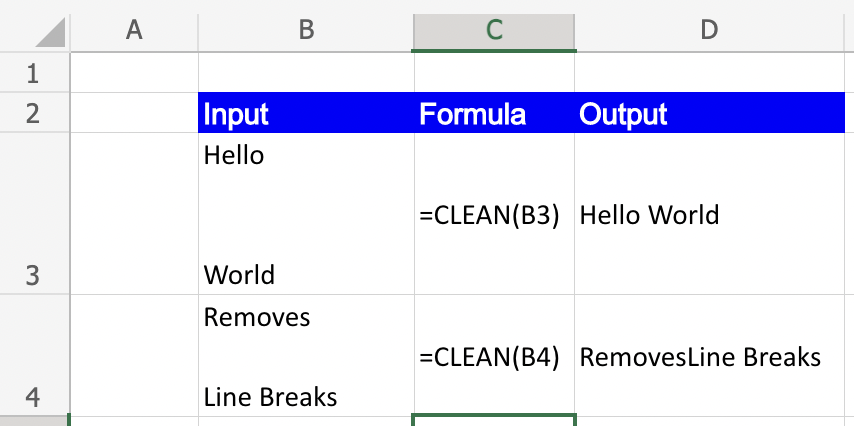
Note: It is important to note that the CLEAN function was built to remove only the first 32 nonprinting characters in the ASCII code set. There are additional non printing characters which are not removed with this function (For eg. 127,129,141,143, 144 and 157)
Analyze your live financial data in a snap in Google Sheets
Are you learning this formula to visualize financial data, build a financial model, or conduct financial analysis? In that case, LiveFlow may help you automate manual workflows, update numbers in real-time, and save time. You can access various financial templates on our website, from the simple Income Statement to Multi-Currency Consolidated Financial Statement. Are you interested in this product but are an Excel user? That’s not a problem at all. You can connect Google Sheets to Excel quickly.
To learn more about LiveFlow, book a demo.

You can learn about other Excel and Google Sheets formulas and tips that are not mentioned here on this page: LiveFlow‘s How to Guides

