AVERAGEIF Function in Google Sheets: Explained
In this article, you will learn how to use the AVERAGEIF function in Google Sheets.
The AVERAGEIF function is beneficial when you need to compute the average of values under a condition. To calculate the average of values depending on multiple criteria, you need to use the AVERAGEIFS formula instead.
How to use the AVERAGEIF formula in Google Sheets
- Type “=AVERAGEIF(” or navigate to “Insert” → “Function” → “Statistical” → “AVERAGEIF”.
- Select “criteria_range”, input “criterion”, and choose “average_range”.
- Press the “Enter” key.
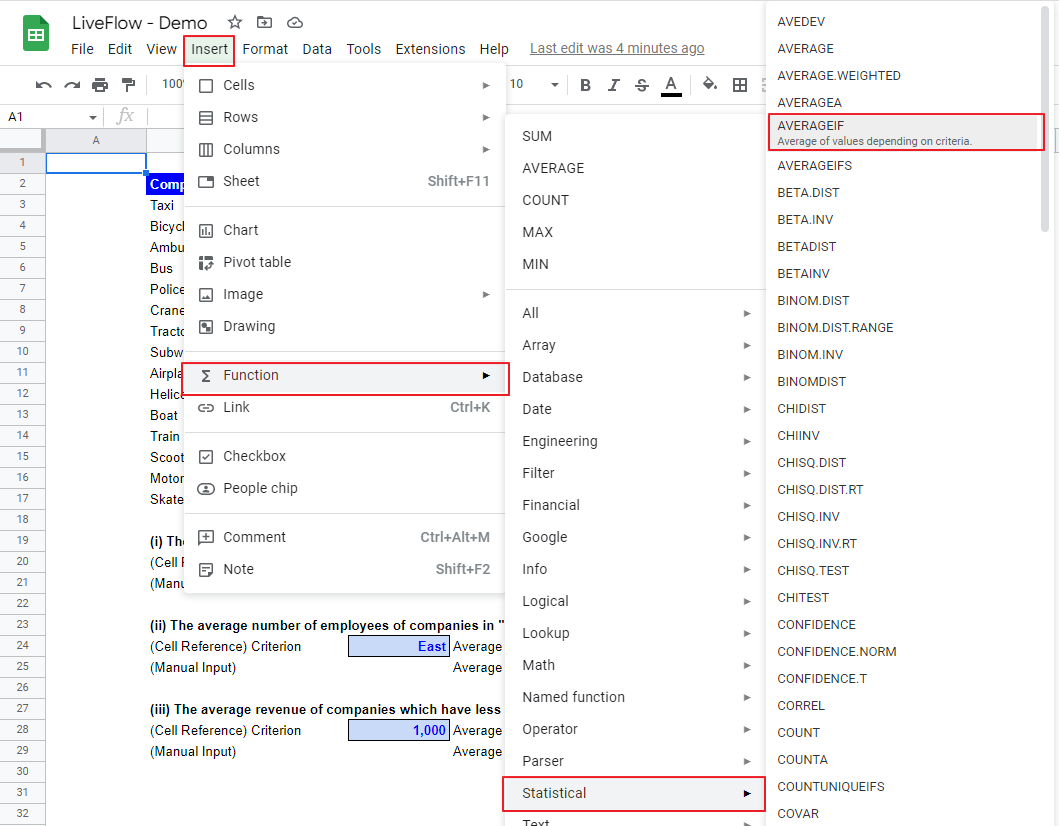
The general syntax is as follows:
Criteria_range: This is the range in which the formula searches for the criterion. The formula counts the number of items that meet the specified standard in the range (for the denominator)
Criterion: This is a condition that an item incorporated in the average needs to meet. This value could be text, date, number, etc.
Average_range: This is the range containing the values (for numerator) based on which the formula calculates the average number. You can input a range you include as “criteria_range” in the “average_range”.
As mentioned at the beginning, this function is proper when you want to compute the average figure within a condition. With this function, you don’t need to calculate a total figure for a numerator and the number of items for a denominator separately to find an average number.
Assume you are a finance manager and need to get three average numbers with the following separate standards from a data set of companies.
(i) The average number of employees of companies established on or after 1/1/2015
(ii) The average number of employees of companies in the "East" country
(iii) The average revenue of companies that have less than 1000 employees
For each case, we will show two AVERAGEIF functions, one with a condition by cell reference and the other with a criterion by manual input.
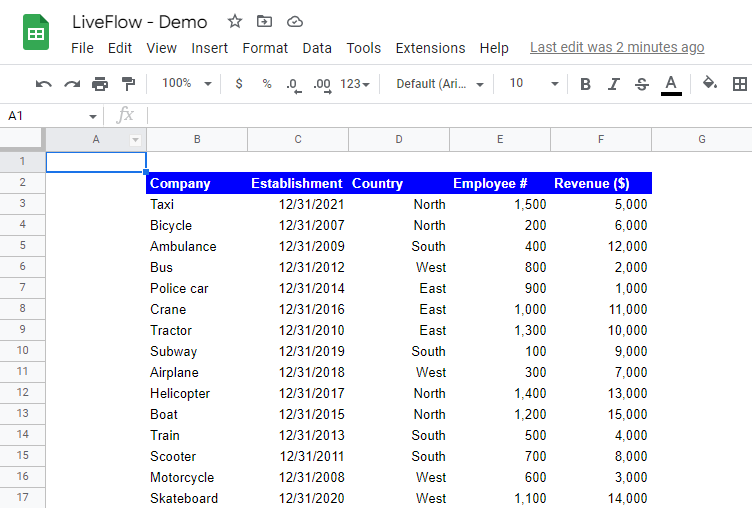
(i) The average number of employees of companies established on or after 1/1/2015
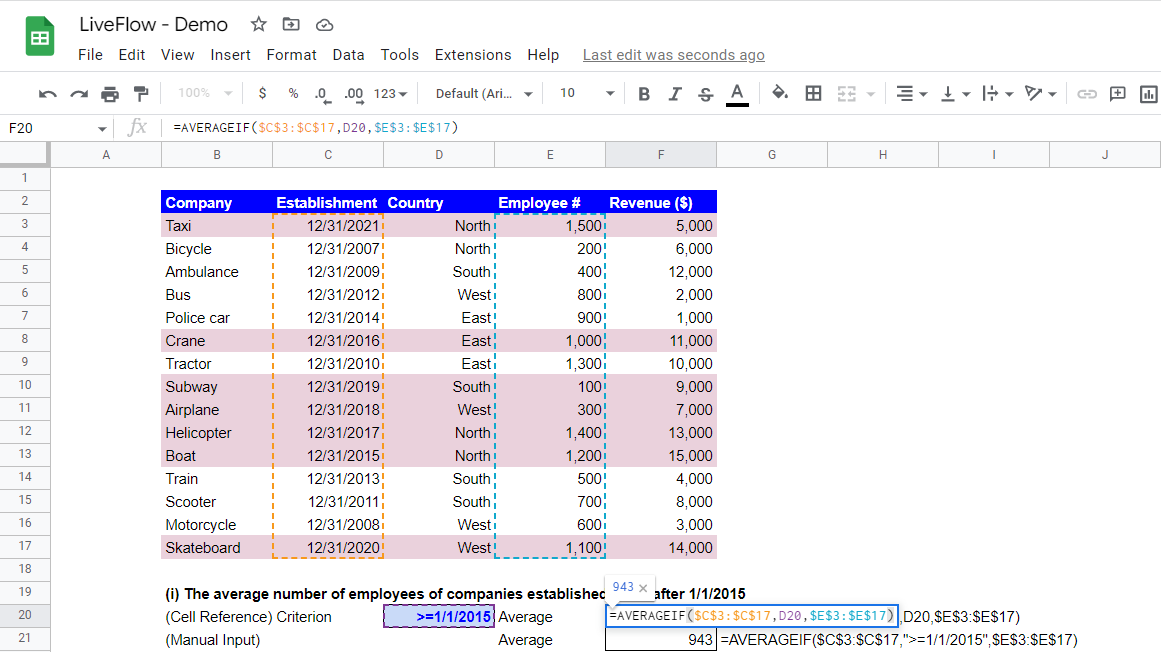
The formula in the screenshot above incorporates the following arguments.
Criteria_range: $C$3:$C$17
Criterion: D20 (cell reference) or “>=1/1/2015” (manual input)
Average_range: $E$3:$E$17
Note: When you want to input a criterion manually in the formula and use a date criterion together with marks such as “=”, “<” or “>”, do not forget to enclose them with quotation marks entirely, as shown above.
The formula finds companies that meet the date requirement (highlighted in red in the picture) and then computes their average employee number.
(ii) The average number of employees of companies in the "East" country
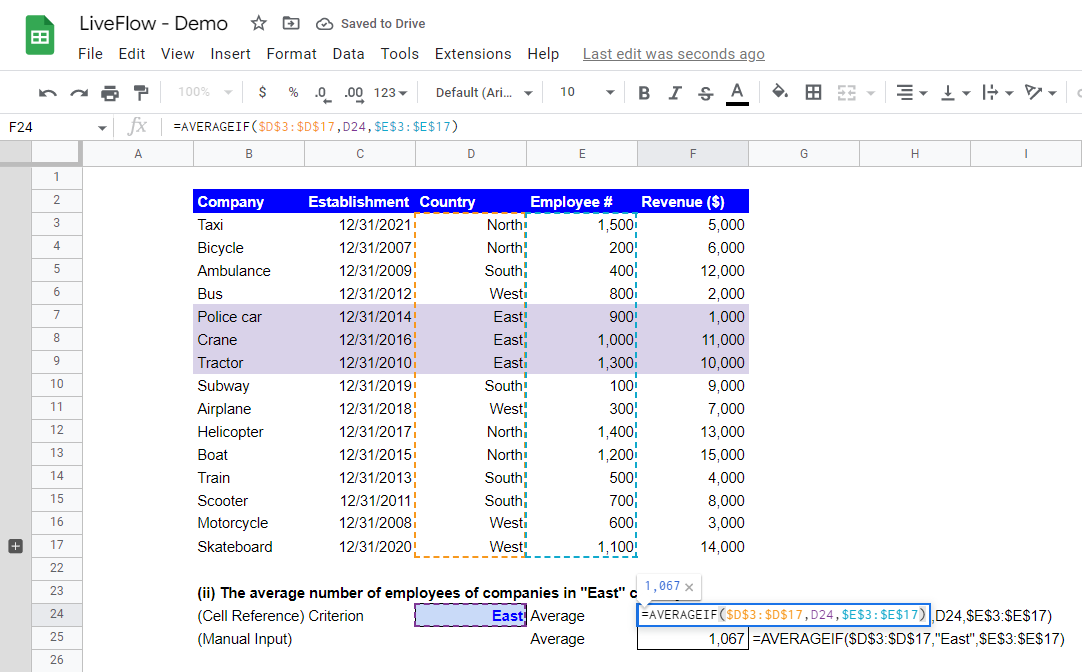
The formula in the picture above includes the following arguments.
Criteria_range: $D$3:$D$17
Criterion: D24 (cell reference) or “East” (manual input)
Average_range: $E$3:$E$17
Note: Do not forget to surround “East” with quotation marks when manually inputting the criterion.
In this example, compared to the first example, although “average_rage” has not changed as we still calculate the average number of employees, “criteria_range” has moved to Column D from C due to the change in the condition.
(iii) The average revenue of companies that have less than 1,000 employees
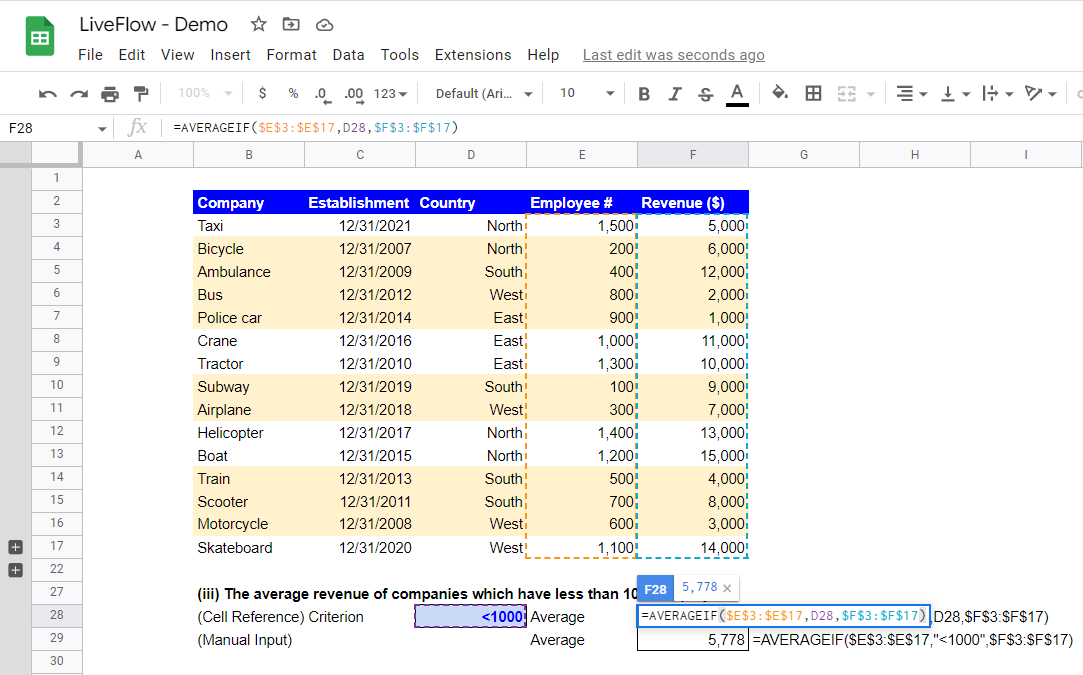
The function in the screenshot above contains the following arguments.
Criteria_range: $E$3:$E$17
Criterion: D28 (cell reference) or “<1000” (manual input)
Average_range: $F$3:$F$17
In this third example, all arguments are different from one for the first example because we calculate the average revenue instead of the number of employees. Also, the criteria have changed to the number of employees from a date (in the first sample).
What is the difference between the AVERAGE and the AVERAGEIF formulas?
The difference between AVERAGE and AVERAGEIF functions is that the AVERAGE function simply calculates the average of values in a specified range, whereas the AVERAGEIF function allows you to compute the average of values in a particular field that meets a specific criterion.
What does AVERAGEIFS mean?
The AVERAGEIFS function can contain multiple criteria, while the AVERAGEIF can include one standard.
Thus, the AVERAGEIFS formula is beneficial when you need to compute the average of values under more than one criterion. Check this article to learn the AVERAGEIFS function.

