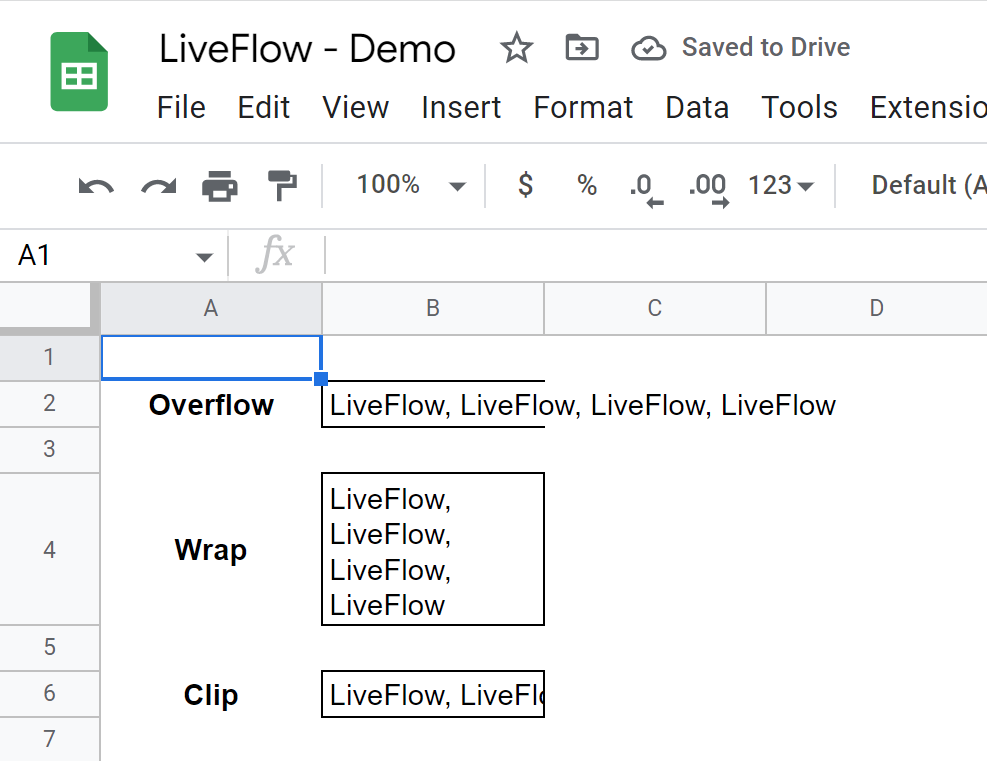How to Wrap Text in Cell in Google Sheets
In this article, you will learn how to wrap a text in a cell in Google Sheets.
Learning this method is beneficial when you want to organize a data series or make your table and list look beautiful and straightforward in Google Sheets.
Also, we discuss two other types of text formatting allowed in Google sheets.
How to apply the “wrapping text” rule to cells
- Click the “Text wrapping” icon in the toolbar or navigate to the “Format” tab → “ Wrapping”.
- Choose “Wrap” in the small pop-up or drop-down menu.
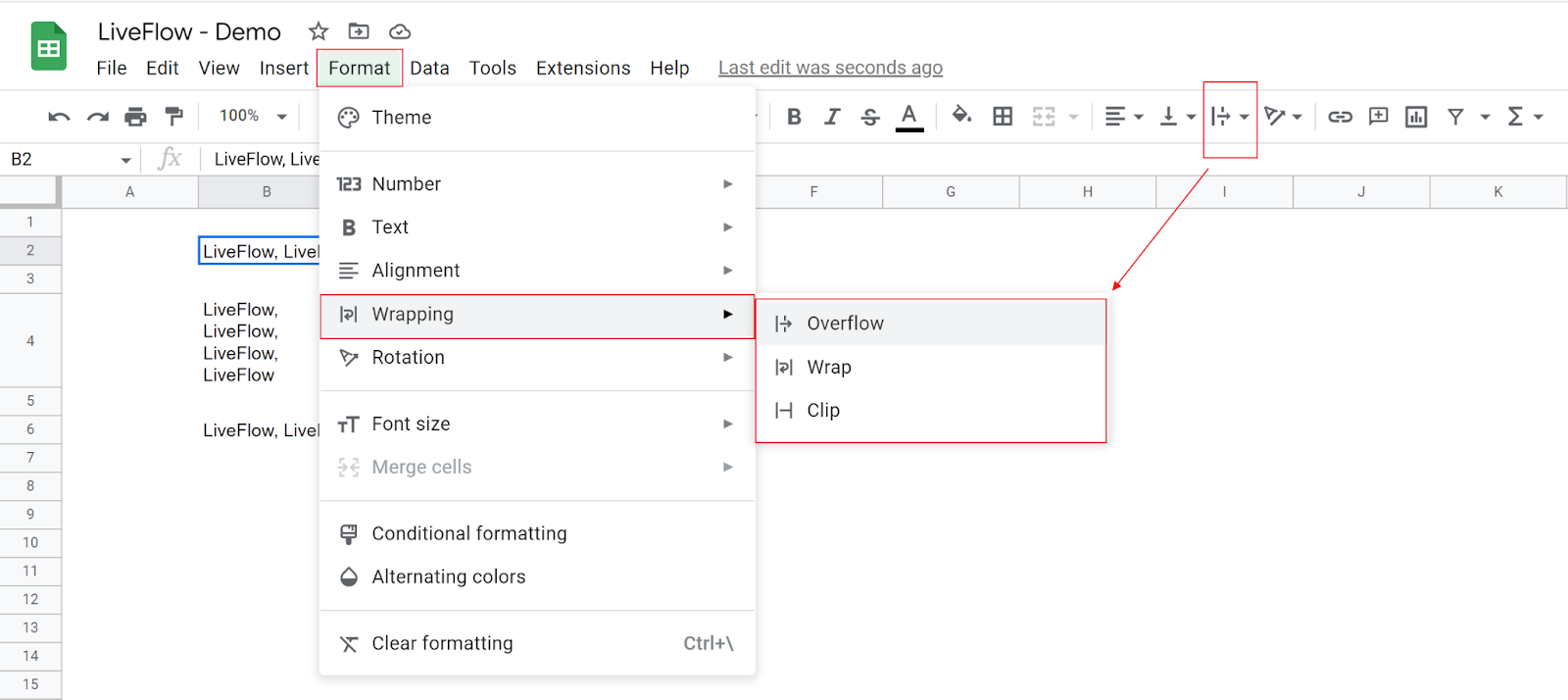
With this rule applied, a value in a cell is wrapped so that all value is fully shown. If it doesn’t look so, you may need to adjust a row height or a column width.
What are the other two types of formatting?
There are two more kinds of formatting, “Overflow” (default setting) and “Clip”. You can select them from the pop-menu we described in the section above.
The “Overflow” allows a cell value to spill over to the surface of the next cell, whereas the “Clip” does not. With the “Clip” option, the value doesn’t go beyond the right edge of a cell. The following picture compares what the three types of formatting in a practical situation look like.