DCOUNTA Function in Excel: Explained
In the article, you will learn how to use the DCOUNTA function in Excel.
What is the DCOUNTA function in Excel?
The DCOUNTA function in Excel is a database function that counts the number of non-blank cells (this could be text, numbers, or error values) in a field (column) of records in a list or database that match conditions that you specify.
When is the DCOUNTA function in Excel helpful?
The DCOUNTA function in Excel can be incredibly helpful when working with databases or structured tables, where you want to count the number of non-empty cells that meet specific criteria. Since DCOUNTA counts any non-empty cell, including text, numbers, and error values, it is especially useful in cases where the data isn't purely numeric. Here are a few practical examples:
- Employee Management: You might use DCOUNTA to count the number of employees who have a certain job title or belong to a specific department. This would require counting cells that contain text, which DCOUNTA can do.
- Inventory Management: DCOUNTA can be used to count the number of products that belong to a specific category or class, which would typically be represented as text values.
- Quality Control: In manufacturing, you can use DCOUNTA to count the number of products that failed quality tests due to specific reasons.
Understanding the syntax of the DCOUNTA function
The syntax for the DOCUNTA function is the following:
Database: This is a required argument that refers to the range of cells that makes up the data including column labels.
Field: This is an optional argument that is either the name of the column in quotation marks or the number that refers to the column (1 for the first column in the database, 2 for the second, and so on). This argument indicates to the function what column you want to count from. Since the field argument is optional, if it is omitted the DCOUNTA function will simply just count all records that match the conditions.
Criteria: This is a required argument that refers to the range of cells that contains the conditions you want applied to your count calculation. These cells should include column headers that match headers from your database.
How to use the DCOUNTA function in Excel
Let’s say you are analyzing the financial database of a company's various investments. This database includes columns “Investment ID”, “Asset Class”, “Purchase Date”, “Cost”, “Market Value”, “Income”, and “Country”. Now suppose you wanted to count the number of asset classes that were invested in the US or the number of investments in the UK with a cost between 2000 and 3000. Below is an image of using DCOUNTA in Excel with these examples.
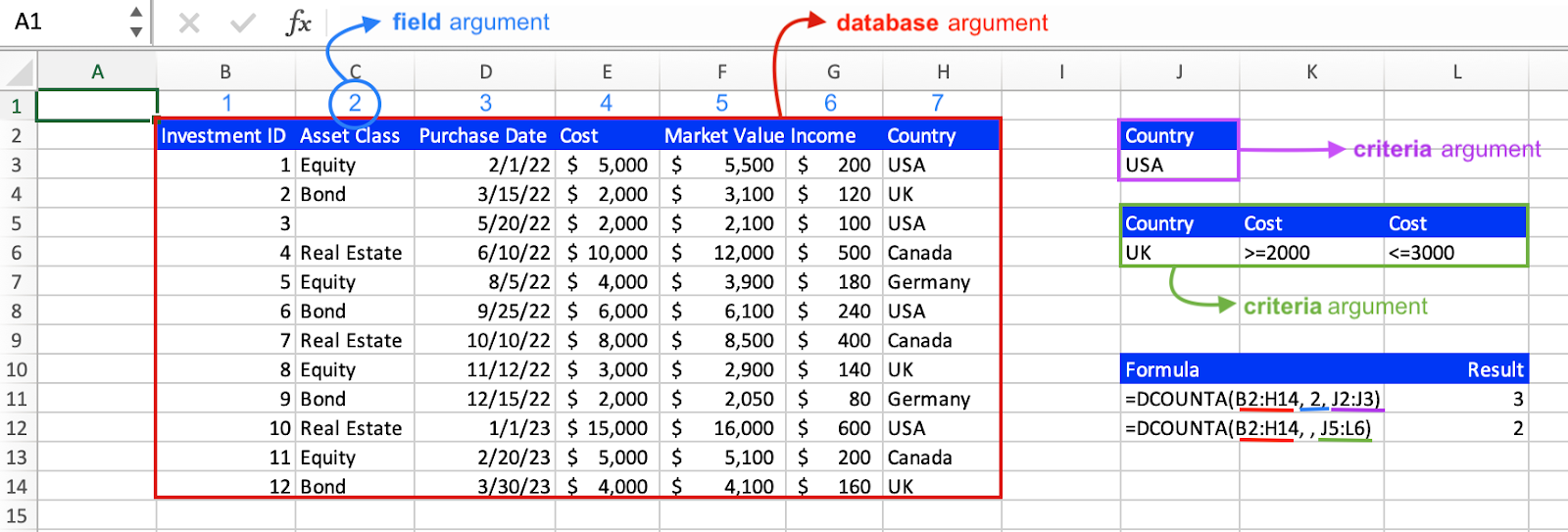
The annotations above highlight the different arguments of the DCOUNTA function in Excel. The database argument is the entire range of cells, including the column headers. The field argument is optional and can be specified as either the column label in quotation marks, the column number, or omitted altogether. In the first formula, the field argument is "2", so the count calculation only includes the Asset Classes that meet the specified conditions. In the second formula, the field argument is omitted, so the count calculation includes all matches in the database that meet the specified conditions. The criteria argument is a separate range of cells that specifies the conditions that should be applied to the count calculation. In the second formula, there are three conditions, so a small table is created with the desired headers (Country and Cost) and the desired values beneath (UK under Country, greater than or equal to 2000 under Cost, and less than or equal to 3000 under Cost).
It should also be pointed out that the first formula calculation demonstrates two things helpful in understanding the DCOUNTA function. Firstly, we see through the field argument how DCOUNTA is able to count non-numerical values, in this case, the Asset Class column. Secondly, you can also see how DCOUNTA only counts non-empty cells. When the first formula counts how many Asset Classes were in the USA we see that because in the 3rd investment, the Asset Class cell is empty it is not counted despite that same row/investment being labeled as being in the USA.
What is the difference between the DCOUNTA, COUNTIF, and COUNTIFS functions in Excel?
The DCOUNTA, COUNTIF, and COUNTIFS functions in Excel are all used to count cells based on certain conditions, but they differ in their syntax, usage, and the type of data they consider.
- The DCOUNTA function counts the number of non-empty cells (including text, numbers, errors, etc.) in a specified field/column of a database that meets certain conditions. It is especially useful when you need to consider text or a mix of data types. Used with structured and more complex data.
- The COUNTIF function in Excel counts the number of cells within a range that meet a single condition. It can handle any type of data but can only deal with one condition at a time. It does not require a separate range of cells for criteria.
- The COUNTIFS function in Excel counts the number of cells within one or more ranges that meet multiple conditions. This is essentially an extension of COUNTIF that allows for multiple criteria. It also does not require a separate range of cells for criteria.
In summary, DCOUNTA is most useful when dealing with structured databases where the count needs to include all non-empty cells (not just numerical ones), and multiple criteria across different columns need to be considered. On the other hand, COUNTIF and COUNTIFS are better suited to handle conditions on unstructured data ranges, and they offer flexibility to deal with one or multiple conditions respectively.
What is the difference between DCOUNT and DCOUNTA functions in Excel?
The DCOUNT and DCOUNTA functions in Excel are both database functions that are used to count the number of cells that meet certain criteria. The difference between the two is that while DCOUNTA can count any non-empty cell, DCOUNT is specifically designed for counting numeric cells. The choice between the two will depend on the nature of your data and what you're trying to accomplish.
Go to the page LiveFlow‘s How to Guides to find more information about Excel and Google Sheets formulas and tips that were not covered here.

