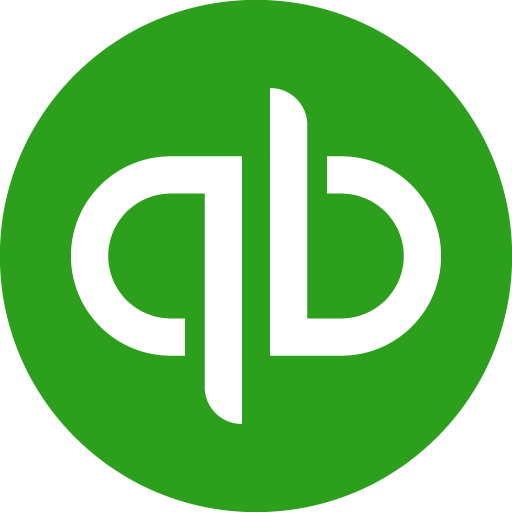Google Sheets has a variety of features that allow you to create custom dashboards. You can use Sheets to track data, create charts and graphs, and even create automatic reports.
In this article, we'll be looking at how to create dashboard on Google Sheets and some dashboard examples.
How to create dashboard on Google Sheets
When it comes to how to create dashboard on Google Sheets, the steps are fairly simple:
1. First, log into your Google Drive account and open up the spreadsheet that you want to use for your dashboard.
2. Next, click on the "Insert" tab at the top of the page and then select "Chart."
3. A new window will pop up asking you to select the data that you want to include in your chart. Choose the data that you want to include and then click "OK."
4. Now, you'll be able to see your basic chart. To edit it, simply click on it and make changes as needed.
5. Once you're happy with your chart, click on the "Save & Close" button at the top of the page.
6. Finally, give your dashboard a title by clicking on the "File" menu and then selecting "Add Title." Type in a title for your dashboard and then click "OK."
And that's it! You now know how to create dashboard on Google Sheets.
How do I create a Google dashboard?
To create a dashboard in Google, you will need a Google account and access to Google Drive. Here are the steps to create a dashboard in Google:
- Go to drive.google.com and sign in with your Google account.
- Click the "New" button in the top left corner of the screen, then select "Google Sheets" from the drop-down menu.
- A new blank spreadsheet will open. You can use this spreadsheet to create your dashboard by adding charts, tables, and other elements to the sheet.
- To add a chart, select the data you want to include in the chart and then click the "Insert" tab at the top of the screen. From the Insert menu, select the type of chart you want to create (e.g., bar chart, line chart, pie chart).
- You can customize your chart by clicking on it and using the options in the toolbar that appears above the chart. You can also add additional elements to your dashboard by using the Insert menu to add tables, images, and other objects to your spreadsheet.
- When you are finished creating your dashboard, you can save it by clicking the "File" menu and selecting "Save As." Give your dashboard a name and choose a location to save it in Google Drive.
How do I create a dynamic dashboard in Google Sheets?
To create a dynamic dashboard, you'll need to:
1. Open a new Google Sheet.
2. Enter your data or import it from another source.
3. Use the "Sheet" menu to select which data you want to include in your dashboard and how you want it to be displayed.
4. Save your dashboard by selecting "File > Save As."
5. To make your dashboard dynamic, select "Tools > Script Editor."
6. Enter your code in the script editor and save it.
7. Run your code by selecting "Run > Run Function."
8. Your dashboard will now be updated each time you run the code!
How do I automate a dashboard in Google Sheets?
To automate a dashboard in Google Sheets, you'll need to:
1. Open a new Google Sheet
2. Enter your data or import it from another source
3. Use the "Sheet" menu to select which data you want to include in your dashboard and how you want it to be displayed
4. Save your dashboard by selecting "File > Save As"
5. To make your dashboard dynamic, select "Tools > Script Editor"
6. Enter your code in the script editor and save it
7. Run your code by selecting "Run > Run Function"
8. Your dashboard will now be updated each time you run the code!
Project management dashboard google sheets
A project management dashboard is a tool used by project managers to track, monitor, and report on the progress of a project. The dashboard can be used to provide an overview of the project, as well as to drill down into the details of specific tasks and milestones.
The dashboard can be customized to show whatever information the project manager wants to track.
How to create dashboard in google data studio
Creating a dashboard in Google Data Studio is easy and only takes a few minutes.
1. Go to google data studio
2. Select "Create new report"
3. Click on "Add data source"
4. Choose your data source (e.g. Google Sheets)
5. Select the sheets you want to include in your report
6. Click on "Create report"
7. Drag and drop the fields you want to include in your report onto the canvas
8. Select the "Chart" icon from the toolbar and choose the type of chart you want to create
9. Customize your chart as desired
10. Repeat steps 7-9 for each metric you want to track on your dashboard
11. When you are finished, click on the "Share" button to share your dashboard with others.
Google sheets dashboard Use-Cases (Examples)
Now that you know how to create dashboard on Google Sheets, let's look at some use cases:
1. Tracking social media metrics: You can use a google sheets dashboard to track your social media metrics such as the number of followers, engagement rate, etc.
2. Monitoring web traffic: A google sheets dashboard can be used to monitor your website's traffic in real time. This is useful for identifying trends and patterns in user behavior.
3. Analyzing sales data: A dashboard can be used to visualize and analyze sales data. This is useful for understanding which products are selling well and identifying areas of opportunity.
4. Tracking project milestones: A dashboard can be used to track the progress of a project by displaying key milestones.
LiveFlow and Google Sheets DashBoards
LiveFlow allows you to eliminate manual data entry and create customized dashboards with live QuickBooks data. Book a demo with us to see how easy it is to get started. In the meantime, you can check out some of our Google dashboards below:
Business KPI Dashboard Template
SaaS Financial Dashboard Template

.png)



.png)